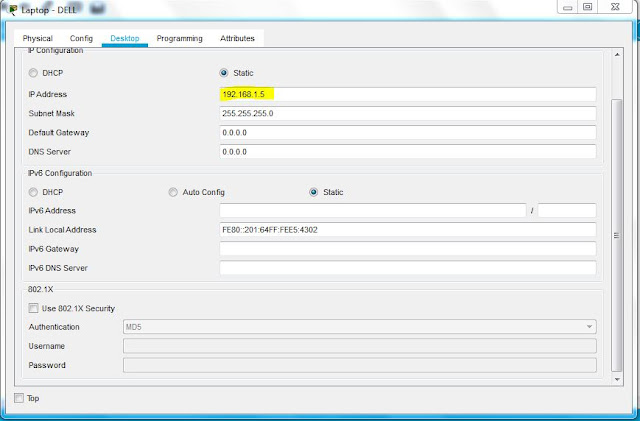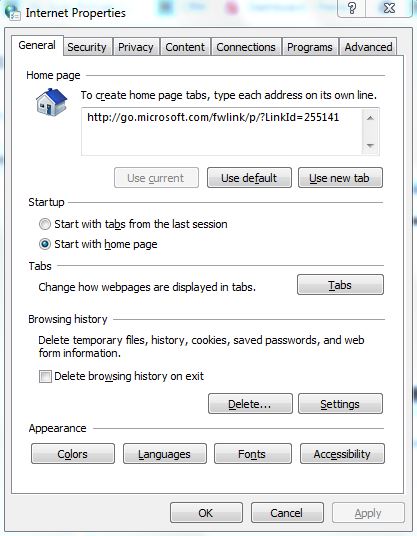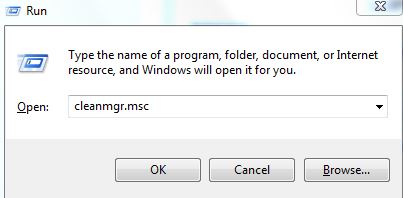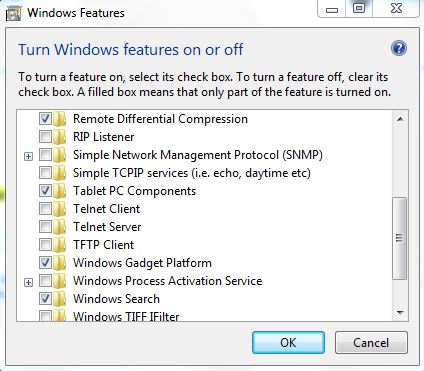cmd prompt dialog box is displayed below, after executing above command.
2) Internet Properties
Type Windows key + R &
inetcpl.cpl command
Internet Properties dialog box is displayed below, after executing above command.
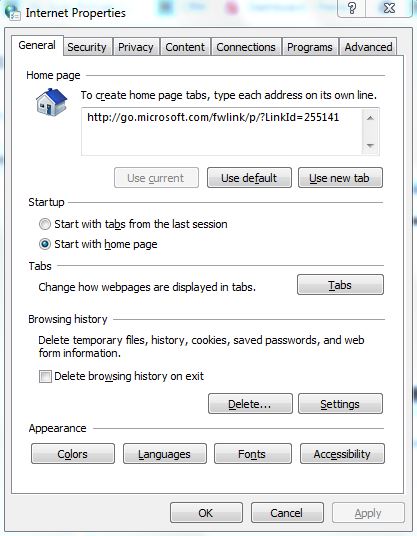 |
| inetcpl.cpl cmd |
3) Disk Clean Manager
Type Windows key + R &
cleanmgr command
Disk Cleanup dialog box is displayed below, after executing above command.
4) System Configuration
Type Windows key + R &
msconfig command
System configuration dialog box is displayed below, after executing above command.
5) Disk Management
Type Windows key + R &
diskmgmt.msc command
Disk Management dialog box is displayed below, after executing above command.
6) Computer Management
Type Windows key + R &
compmgmt.msc command
Computer Management dialog box is displayed below, after executing above command.
7) System Information
Type Windows key + R &
msinfo32 command
System Information dialog box is displayed below, after executing above command.
8) Windows Features
Type Windows key + R &
optionalfeatures command
Windows Features dialog box is displayed below, after executing above command.
9) Program and Features
Type Windows key + R &
appwiz.cpl command
Installed Programs & Features dialog box is displayed below, after executing above command.
10) Windows Firewall
Type Windows key + R &
firewall.cpl command
Windows Firewall dialog box is displayed below, after executing above command.
11) Windows Firewall with Advanced Security
Type Windows key + R &
wf.msc command
Windows Firewall with advanced security dialog box is displayed below, after executing above
command.
12) Manage User Account
Type Windows key + R &
netplwiz command
\
User Accounts dialog box is displayed below, after executing above command.